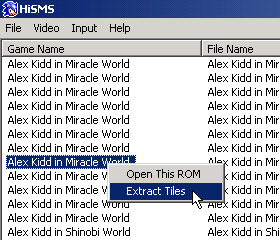 | 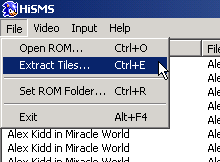 |
This is a little tutorial on how to create high-resolution games for HiSMS.
First download HiSMS and HiSMS Tool.
Open HiSMS, right click on the game you want from the list and select Extract Tiles menu. Or just click on main menu File -> Extract Tiles and select the ROM file.
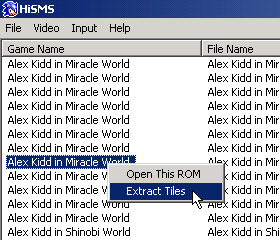 | 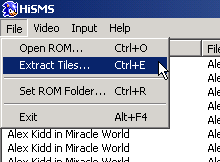 |
The game will start normally, but the emulator is extracting tiles as they are shown on the screen. Now press F9 or click on menu Video -> Save Screen.
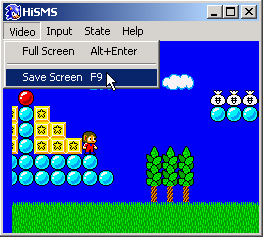
If everything went fine, you’ll see the message Screen saved on the game screen.
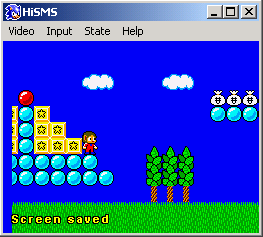
Three files were saved on the folder HiTiles\%ROM File Name% (where %ROM File Name% is the name of the ROM file).
Now save the game state (press F3) and close the emulator. Open HiSMS Tool. Click on menu File -> Open Screen, and open Background (000).msscreen and Object (000).msscreen (make sure that the file Tiles.mstiles is in the same directory).
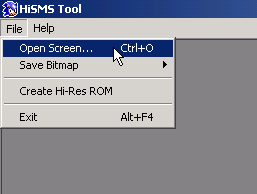 | 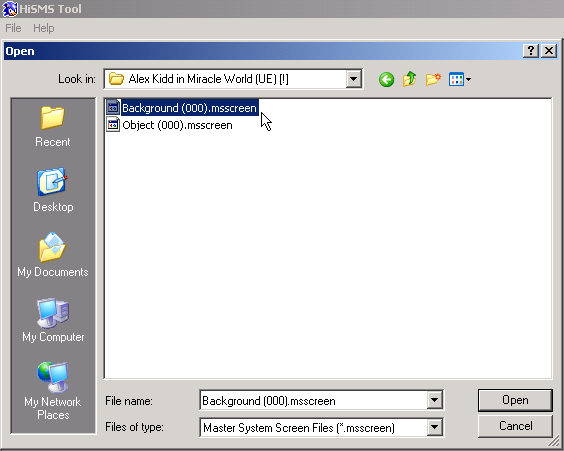 |
If everything is OK, you’ll see the layers on the Tool window.
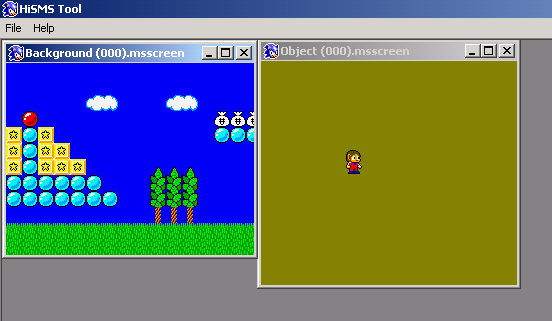
Now click on the Background window to activate it and go to menu File -> Save Bitmap. In this example we will create a 4x the original resolution game, so, click on it. Save the bitmap with the same name of the background file. In this example the bitmap must be Background (000).png.
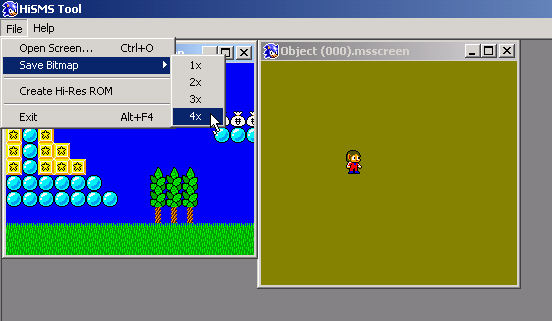 | 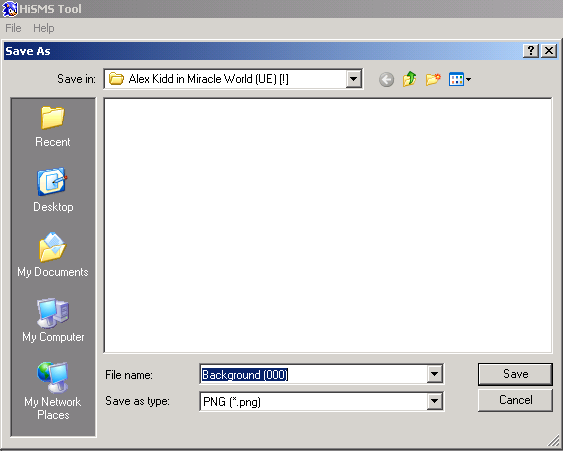 |
Now we’ll replace the tiles in the image saved. Remember that original tiles are 8x8 size and we are creating a 4x game, so each 32x32 portion of the image corresponds a tile.
You don’t need to replace all the tiles on the image. If a tile repeats, you just need to replace it once, and the Tool will detect were the image changed and replace only that area. Be careful to don't change the area outside the tile you want.
| This is the bitmap saved by the Tool |
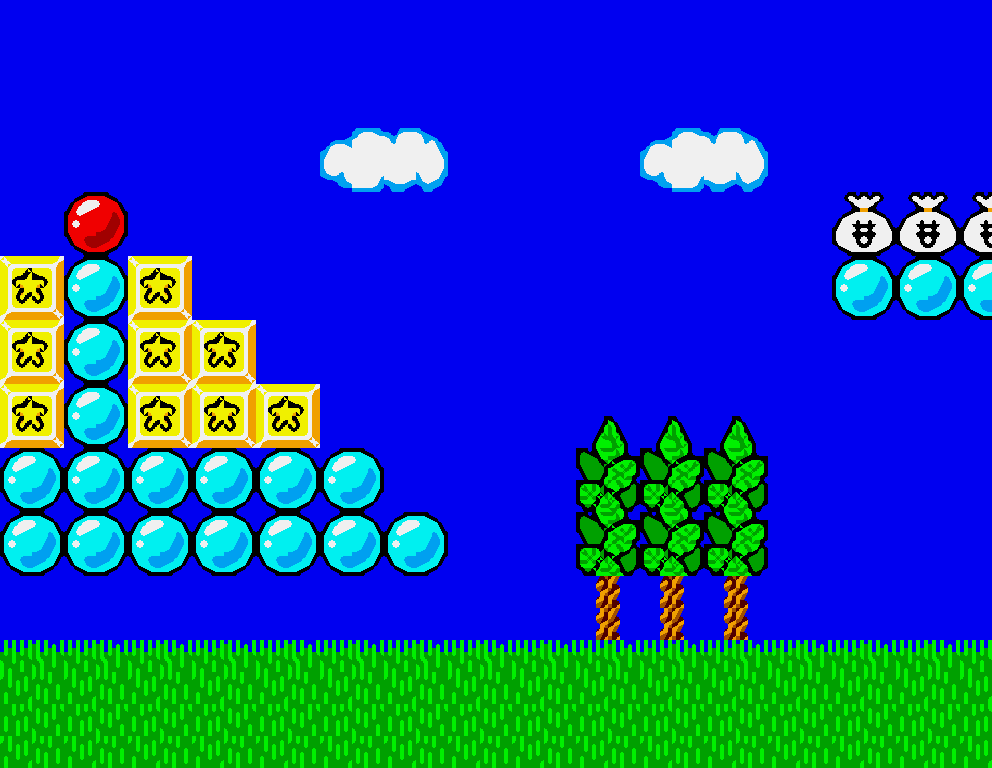 |
| This is the bitmap after replacement. Note that I changed only a few tiles. |
 |
| Here is the alpha channel |
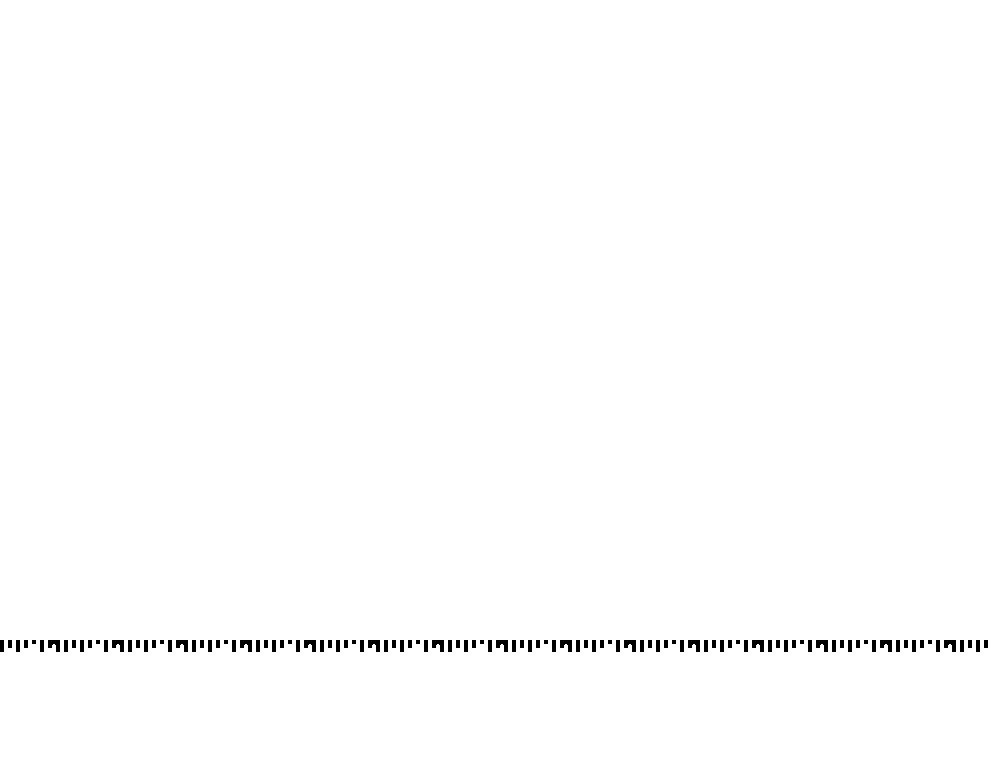 |
| And replacement |
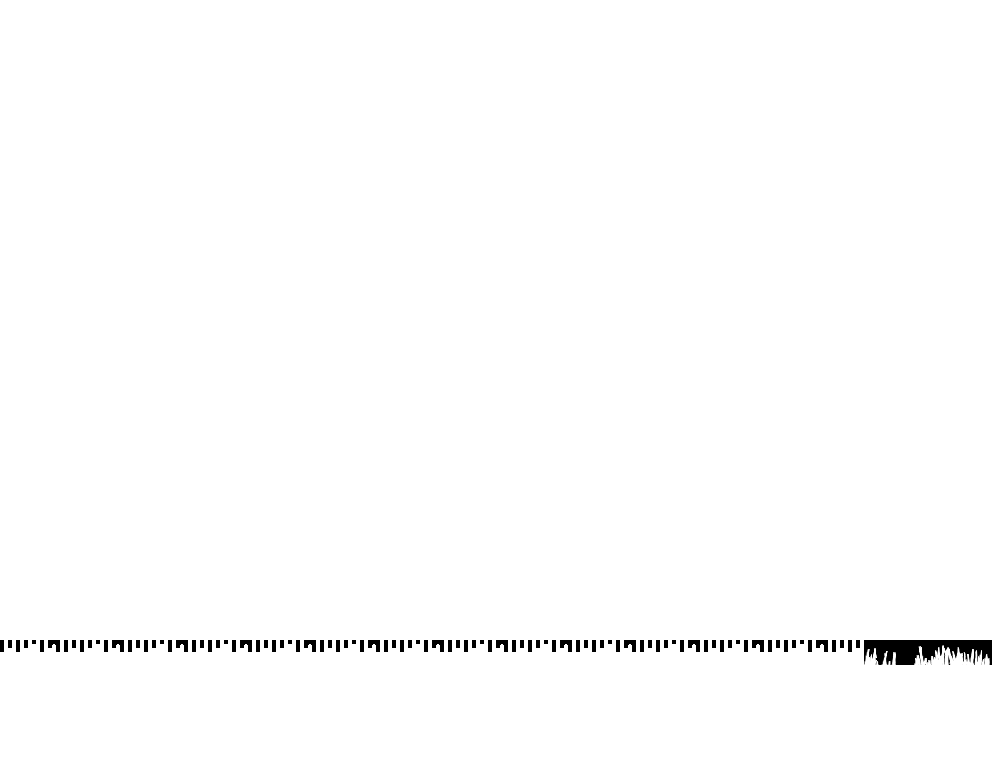 |
It’s time to create the high-resolution file and test the work on the emulator.
Open HiSMS Tool again. This time go to menu File -> Create Hi-Res ROM. A dialog box will come up.
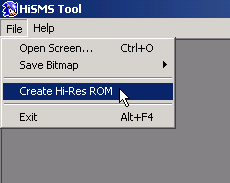 |
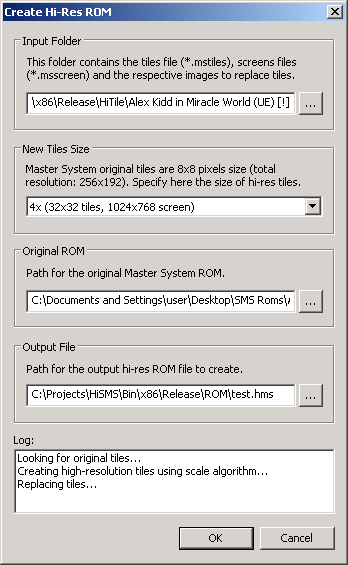 |
Let me explain things here.
Now open the emulator again and go to menu File -> Open ROM, and choose the file you created.
I know that would be better if the Tool should be able to show the final result without the need to create the file and open the emulator… I’ll do that on the future, but for now we’ll do this way.
| The result on the emulator |
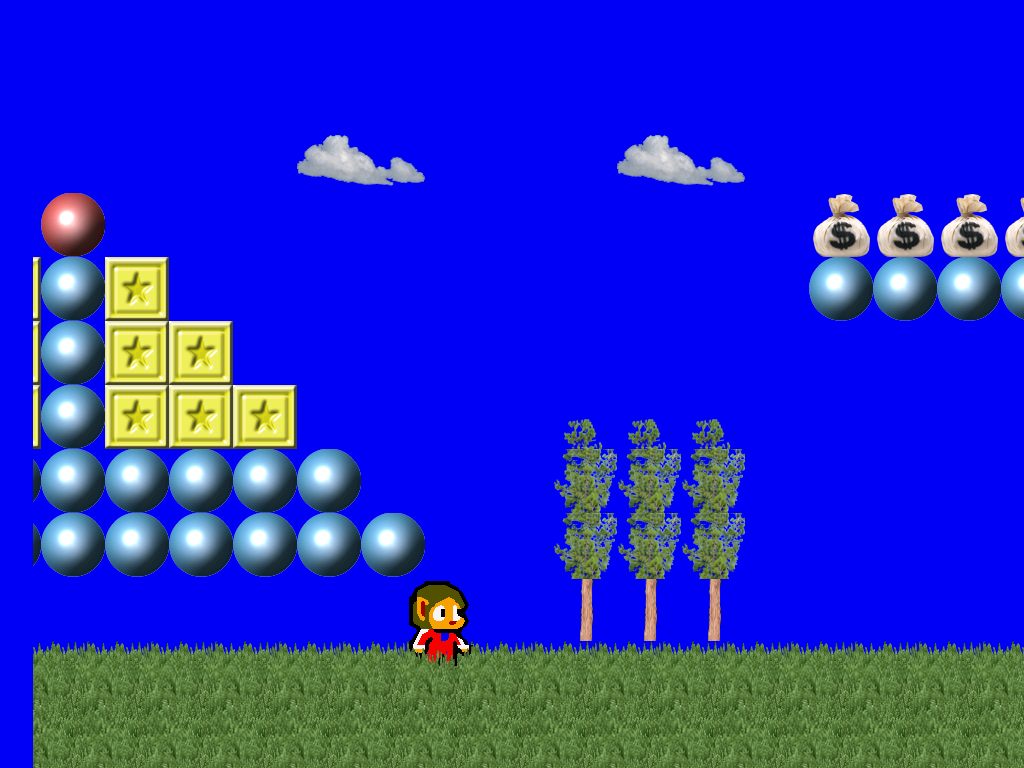 |
You can do the same for the object layer.
Limitations: